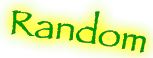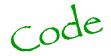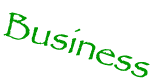A photo is a snapshot of time in a given place. Most often, people sort photos by time. Travel Summer 2000. Riding trip last summer. Jodi's wedding Mar. 14th. I am interested in improving my ability to associate a specific place with the photos I take.
To this end, I bought a GPS unit. Specifically, a Garmin GPSmap 60CSx. Unfortunately, despite an announcement (update) at the beginning of 2006, Garmin does not yet support Mac OS X. They have ported their fitness software but have not created a driver to interface with a Garmin connected via USB. :(
So on this page I chronicle my attempts and methods to use my unsupported Garmin to geotag my photos.
First Try
Prework
- Configure the GPS to save its track to the internal MicroSD card.
- press Menu twice
- choose Tracks
- mark Track log: on
- choose Setup
- set Interval: Most Often
- choose Data Card Setup
- check "Log Track to Data Card"
- Set your Camera time to match your GPS time
- the GPS time is on the Menu screen
- Every camera has a different way to set the time - I'll let you figure out that part. :)
- Make sure your GPS is on the entire time you're taking pictures.
After taking your pictures
- Connect GPS to mac via USB
- Initiate Mass Storage Device mode on GPS[1]
- press Menu twice
- choose Setup
- choose Interface
- click on USB Mass Storage
- At this point, the screen should show a picture of a GPS unit tethered to a desktop and a NO NAME drive should show up on your Mac's desktop
- Copy the tracks found there to someplace on your hard disk for archival (/Users/ben/gps_tracks/).
- Eject the USB device and power off the GPS, remove the cable
- Connect your camera to your Mac via USB (or a card reader)
- If it prompts you, don't load your photos into iPhoto (yet)
- Launch GPS Photo Linker
- choose batch
- check between no more than 100 meters apart
- choose Link to: Time weighted average
- check Ignore photos already linked
- click "Save Options on the right side"
- Uncheck City, State, Country
- The city/state data in GPSPhotoLinker is poor
- close the window
- click Load Tracks and navigate to your local storage spot
- click Load Photos and navigate to your camera storage device
- click Batch Save to Photos (this is s..l..o..w...)
- Launch iPhoto
- Import your photos into iPhoto
- Make all your changes, sort photos, delete photos, etc.
- Select the photos you wish to upload and drag them over to FlickrUploadr
- Make whatever tagging changes you want and upload
- Go to GeoReTagr and follow its workflow.[2]
Finally, your photos are tagged in flickr with the little location link. I thought this mapping blog widget from mapsack.com was pretty cool so I installed it on my news page. From here there are many neat things to do, I next want to try saving tracks and photos into Google Earth. A tool to link iPhoto to Google Earth might do it.
Footnotes
[1] The GPSmap 60CSx has a removeable microSD card; this is what is showing up when you load the USB mass storage mode.
[2] The reason you need to use GeoReTagr is because the GPS notes coordinants in standard EXIF tags, but Flickr has it's Location feature which doesn't by default read the standard EXIF tags. GeoReTagr goes through your photos looking for shots that have Lat and Long tags but no Location info and fills it in.